Welcome to www.imdishu.com
There are times when there is a step in blogging, due to which we have to change or upgrade the web hosting for our blog. There may be several reasons for this.
We are not satisfied with our existing web hosting,
Getting great offers from other web hosting or getting more profit from us
Or, due to the increase in traffic, your hosting is required to have high level hosting.
For all these reasons, we could migrate our WordPress blog from one hosting to another.
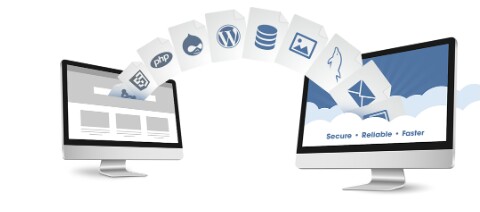 WordPress Blog's Hosting Migration Process step by step Guide:
WordPress Blog's Hosting Migration Process step by step Guide:
Use the steps below to easily migrate your WordPress blog's web hosting:
1. Install your plugin, named Duplicator, in your WordPress blog, on your existing web hosting and generate all of your WordPress blog's data migration files.
2. Duplicator plugin will make you create a .zip archive file of your WordPress and an installar.php file. You have to upload these two files in your new web hosting root FTP folder.
3. Before that, you will have to add the domain name of your existing WordPress blog to your new web hosting. You will also have to create a new database for your WordPress and connect with mySQL user and also point your domain name to your new web hosting.
To do this, you have to login to cPanel of your new web hosting, by going to the feature of Add on domains, enter your old domain name, and by creating a database with it, creating a MySQL user is. (By visiting mySQL Tab) all this can vary according to your webhosting.
4. Now if you want, open the root folder (main folder) in your new domain's FTP or use a third party FTP software only with the help of your cPanel. Just the two files that we downloaded before, just upload the .zip archive file and installar.php file to it.
5. Now if your domain name has become well on your new web hosting, then only proceed. Keep in mind that it may take up to 24 hours for domain name to be billed on your new web hosting. This work depends on the speed of your web hosting. By the way, it just happens in a few seconds.
6. Then in your web browser simply enter the domain of your WordPress blog, enter and the directory of your FTP root folder will be opened in front of you.
7. Now just click on the link of installar.php, and in front of you will be the easy setup wizard to set up an old WordPress blog on your new web hosting plugin Duplicator. You just do not configure anything more in this. Whatever you previously created the databse on your new webhosting, its details are to be entered and user's Just have to proceed further.
8. You have migrated your WordPress blog successfully from one web hosting to another web hosting. The wizard will also ask you to configure some more options, such as login and testing and configuring permalinks. So do it according to your blog.
Hopefully you will migrate your WordPress blog from your existing web hosting to another web hosting with great help from this tutorial.
If you have any questions, please share with us the comments. Thank you for reading this blog post.
Hope you have found this information useful. If so, please share it and do not forget to subscribe to us. #imdishu
There are times when there is a step in blogging, due to which we have to change or upgrade the web hosting for our blog. There may be several reasons for this.
We are not satisfied with our existing web hosting,
Getting great offers from other web hosting or getting more profit from us
Or, due to the increase in traffic, your hosting is required to have high level hosting.
For all these reasons, we could migrate our WordPress blog from one hosting to another.
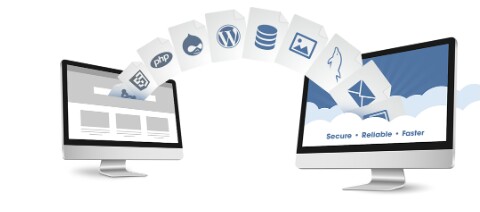
Use the steps below to easily migrate your WordPress blog's web hosting:
1. Install your plugin, named Duplicator, in your WordPress blog, on your existing web hosting and generate all of your WordPress blog's data migration files.
2. Duplicator plugin will make you create a .zip archive file of your WordPress and an installar.php file. You have to upload these two files in your new web hosting root FTP folder.
3. Before that, you will have to add the domain name of your existing WordPress blog to your new web hosting. You will also have to create a new database for your WordPress and connect with mySQL user and also point your domain name to your new web hosting.
To do this, you have to login to cPanel of your new web hosting, by going to the feature of Add on domains, enter your old domain name, and by creating a database with it, creating a MySQL user is. (By visiting mySQL Tab) all this can vary according to your webhosting.
4. Now if you want, open the root folder (main folder) in your new domain's FTP or use a third party FTP software only with the help of your cPanel. Just the two files that we downloaded before, just upload the .zip archive file and installar.php file to it.
5. Now if your domain name has become well on your new web hosting, then only proceed. Keep in mind that it may take up to 24 hours for domain name to be billed on your new web hosting. This work depends on the speed of your web hosting. By the way, it just happens in a few seconds.
6. Then in your web browser simply enter the domain of your WordPress blog, enter and the directory of your FTP root folder will be opened in front of you.
7. Now just click on the link of installar.php, and in front of you will be the easy setup wizard to set up an old WordPress blog on your new web hosting plugin Duplicator. You just do not configure anything more in this. Whatever you previously created the databse on your new webhosting, its details are to be entered and user's Just have to proceed further.
8. You have migrated your WordPress blog successfully from one web hosting to another web hosting. The wizard will also ask you to configure some more options, such as login and testing and configuring permalinks. So do it according to your blog.
Hopefully you will migrate your WordPress blog from your existing web hosting to another web hosting with great help from this tutorial.
If you have any questions, please share with us the comments. Thank you for reading this blog post.
Hope you have found this information useful. If so, please share it and do not forget to subscribe to us. #imdishu




![How to contact with Hansraj raghuwanshi [ Himachali Singer ]](https://blogger.googleusercontent.com/img/b/R29vZ2xl/AVvXsEhOv7bx4TnGEx6f5JE5xYaC6FmVGiw-kxyVPVaZD-1wptJSD4yFJj3pqo_2iuFfUcgxIvmY_xjXwrzKxDEtNZDSBtfMB1pZn6WIniE0N_LZtjpZ4V2-WdKrloS2OEGlmLjvpR-K8nyhkQo/s72-c/PicsArt_05-30-12.08.37.jpg)









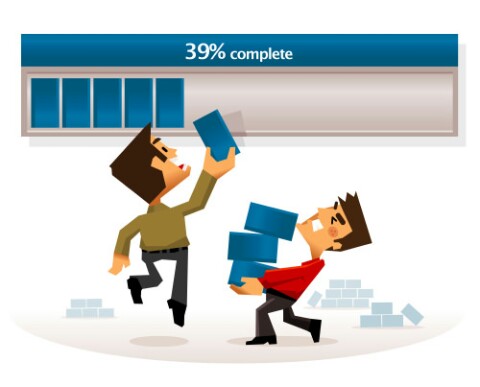




No comments:
Write Comments